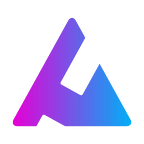A Guide to Using the Tixl Wallet with Tixl´s Autobahn Network v0.1
Today is the day, Dec 6, 2020, that Tixl´s Autobahn Network Mainnet v0.1 goes live! On top of this, we are releasing our latest, optimized version of the Tixl Wallet.
We wanted to provide a “how-to” guide to using the Tixl Wallet. The screenshots are taken from the desktop version. The Wallet works perfectly on mobile devices as well.
You can install the Wallet as a desktop app by using Google Chrome and pressing the +icon next to the URL, or as a mobile app by following the instructions in the banner that pops up.
Wallet Creation
After you visit the website of Tixl´s web wallet, you can create either a new wallet or use your mnemonic phrase to login into your existing Tixl Wallet.
When creating a new wallet, you first get some security notes and must accept the Terms of Use. Important to note that the Tixl Wallet currently uses Tixl’s Autobahn Network v0.1. This is the very first version of the Autobahn Network and is not being fully security-audited yet. So we recommend you don’t deposit your life savings at this stage ;-). The more advanced and security-audited the technology is, the more funds you can feel confident in depositing to enjoy the instant and Zero to almost-Zero fee transactions.
After you have accepted the Terms and Privacy Policy you will see your mnemonic phrase. Important: write that down. If you lose that there will be no way to access your funds!
Once you have written the phrase down and pressed “Next”, your new wallet is created.
Wallet Recovery
If you already have a Tixl Wallet, you can use “Login existing wallet” to access your funds. You will be asked to enter your mnemonic phrase to proceed.
Wallet Overview
The Wallet has an easy-to-understand menu and structure:
On the main menu, you have your home screen where you can see your funds (Assets). You also have the option to change some Settings (more coming soon), get more information about Tixl and TXL by following the Tixl links, and you can also help spread the word by clicking and sharing on Twitter.
Assets
In this list, all supported tokens will be listed. We start with BTC as this is the #1 Crypto that comes with network fees that are high and very long transaction times. Using the Tixl Wallet to transfer on the Tixl Autobahn Network is much easier, much cheaper ($0.00 network fees in the beginning, and tiny network fees to pay the nodes later) and much faster (instant).
Send & Receive Transactions
On the Asset list, you can click on the 3 dots to directly enter the Send/Receive modals. Alternatively, you click on the Assets to get to the asset detail page and click on Send/Receive there (see screenshot below).
Receive Transactions
After clicking on “Receive”, you are presented a BTC address. This BTC address can be used to receive funds from other wallets within the Autobahn Network or from the Bitcoin Network (which then equals a deposit).
Your BTC address is mapped with your Autobahn Network address. If you receive funds from another Tixl Wallet, the send-and-receive is instant and without network fees.
If you receive funds from outside the Tixl Ecosystem or the Bitcoin Network, respectively, then this deposit comes with additional BTC tx fees which need to be deducted from the received amount, because it is relayed over a proxy. If you wish to avoid the Proxy, you have to click and use the Advanced Deposit Mode (see the section at the bottom of this article). After this deposit, sending and receiving BTC between Autobahn Network users is free of charge and occurs instantly.
Send transactions
After clicking on “Send”, you can type in the amount to be sent and a BTC address (or, alternatively, an Autobahn Network address).
In the case of a BTC address from a Tixl Wallet user (or an Autobahn Network Address), the sending is instant and free of charge. You have the option to add a “Note to recipient” (max. 128 characters).
If you would like to send to a BTC address from outside Tixl´s Autobahn Network, this equals a withdrawal to the Bitcoin Network. This triggers some transaction fees and takes some time, as Tixl cannot change the speed of the Bitcoin Network. However, in order to safe fees, we batch withdrawals and send them out every 15 minutes.
Asset detail page
Apart from the amounts and the options to send/receive, you also have access to your Transaction History. Clicking on a line displays details of that transaction.
Normal Mode vs. Advanced Deposit Mode
On the Receive Modal, you will will see your BTC address to deposit via the proxy. Experienced users can click on Advanced Deposit to avoid fees and confirmation times.
To use the Advanced Deposit mode, the sender needs to have a wallet that can sign arbitrary strings. The disadvantage of this method is that it is more complicated. The advantage is that it is cheaper in regards to deposit network fees as only one transaction directly to the pool is required.
In the Normal mode, the deposited coins are sent to your individual Proxy address and everything is handled automatically. This requires two transactions and is not decentralized yet but, instead, relayed by the Tixl organisation.
In the opening deposit slide-over, you are presented the proxy method from the Normal mode or the Advanced Direct Deposit Method. As can be seen in the screenshot below, the sender needs to have a wallet that can sign arbitrary strings. In the transaction to the BTC Deposit Address, a claim string needs to be added. In addition to the amount to be deposited (before one-time network fees), the BTC Transaction Hash and Claim Signature also need to be entered, and the “Trigger Deposit” pressed.
Please note that this deposit transaction does not occur on the Autobahn Network at this stage; so it takes time. Unfortunately, Tixl cannot change the speed of the Bitcoin Network. Once on the Autobahn Network, however, BTC transactions between Autobahn users are free and instant.